After hundreds of hours of research, calibration & testing, I’m thrilled to share my free pack of Lightroom presets, the NATE CAM Starter Pack. This pack is a free download and gives you both Lightroom and Adobe Camera Raw files for 10 different Lightroom presets inspired by the same film aesthetic as VSCO Cam.
What is VSCO Cam? VSCO Cam is a popular mobile photography app available for iPhone and Android. If you don’t already use it, I would encourage you try it out and purchase some of their outstanding preset packs (NOTE: I’m not affiliated with VSCO in any way - just a fan). Mobile photographers like VSCO Cam in large part due to the beautiful presets it offers. Their filters feel more professional and more refined than the filters in Instagram (which are just awful, honestly). So when you see people on Instagram tagging their posts with #VSCO, this means they used the VSCO Cam app to process their photo.
Of course, it would be impossible to create an exact replication of VSCO cam filters in Lightroom. Why? Well, for a numbers of reasons, including the proprietary, self-contained nature of the VSCO Cam app and the nature of raw conversion inside of Lightroom. So if you want VSCO Cam filters, you can only get those from VSCO.
As of now, though, VSCO does not produce VSCO Cam mobile apps equivalent filters for Lightroom. So if you shoot RAW using a DSLR, like me, you have to convert the raw file to jpeg, load it into your mobile device, and then apply. This workflow is cumbersome, and can produce a ton of image degradation along the way (vs. an “All RAW” workflow).
The NATE Cam Starter Pack lets you have an all RAW workflow and achieve a beautiful, stylish film aesthetic. These filters are my own, original works, built from scratch inside Lightroom. They are not endorsed by or affiliated with VSCO. They simply combine my expertise in Lightroom with everything I love about emulating film aesthetics inside Lightroom.
With that said, let’s get to the free download!
What's Inside This Pack
Inside this pack are 10 original presets. For each preset, there’s a version for Lightroom and a version for Adobe Camera Raw, along with instructions, in a ZIP file. Here’s what’s inside:
- SP-01 – Warm & Muted (compare with A4)
- SP-02 – Clean & Blue (compare with A5)
- SP-03 –Clean & Green (compare with A6)
- SP-04 - Clean Pastels (compare with HB1)
- SP-05 – Gritty Pastels (compare with HB2)
- SP-06 – Warm and Moody (compare with M5)
- SP-07 – Cold and Faded (compare with T1)
- SP-08 – Classic B&W (compare with B1)
- SP-09 – Rich B&W (compare with B5)
- SP-10 – Faded B&W (compare with X1)
Here are some examples of how I've used this preset pack with my own photos, along with a short description of how each preset impacts photos:

The SP-01 Lightroom Preset has a very warm, desaturated palette. To me it’s a little reminiscent of a super-overexposed Kodak Portra film with very toned down greens and blues.

The SP-02 Lightroom Preset adds a blue tint to photos that is especially prominent in the faded shadows. It also adds a fairly even contrast that will give photos a natural “pop.” Colors overall are muted, especially red tones, letting the natural blue tones stand out.

The SP-03 Lightroom Preset has a fuji-esque color palette, with a hint of green in shadows and mid-tones. This is a very popular and usable look among professional photographers.

The SP-04 Lightroom Preset is my favorite in this pack. It really captures the aesthetic of the Fuji Professional negative films, like Fuji 160, but with a cooler palette. It gives photos a “clean” look, with crisp, bluish-green shadows and lots of push in the mid-tones. It works well in a lot of situations, but I especially like it’s effect on skin tones.

The SP-05 Lightroom Preset is similar to SP-04 but with deeper shadows and slightly warmer tones. As a result, it feels just a touch grittier than the SP-04.

The SP-06 Lightroom preset create an extremely moody effect, drastically fading highlights and giving images an extremely warm, desaturated look. This is a popular look among professional Instagram photographers right now.

My SP-07 Lightroom Preset is another extreme effect, with VERY faded shadows and highlights. It essentially squishes the image into the center of the histogram. It also has very muted colors, especially in the reds.
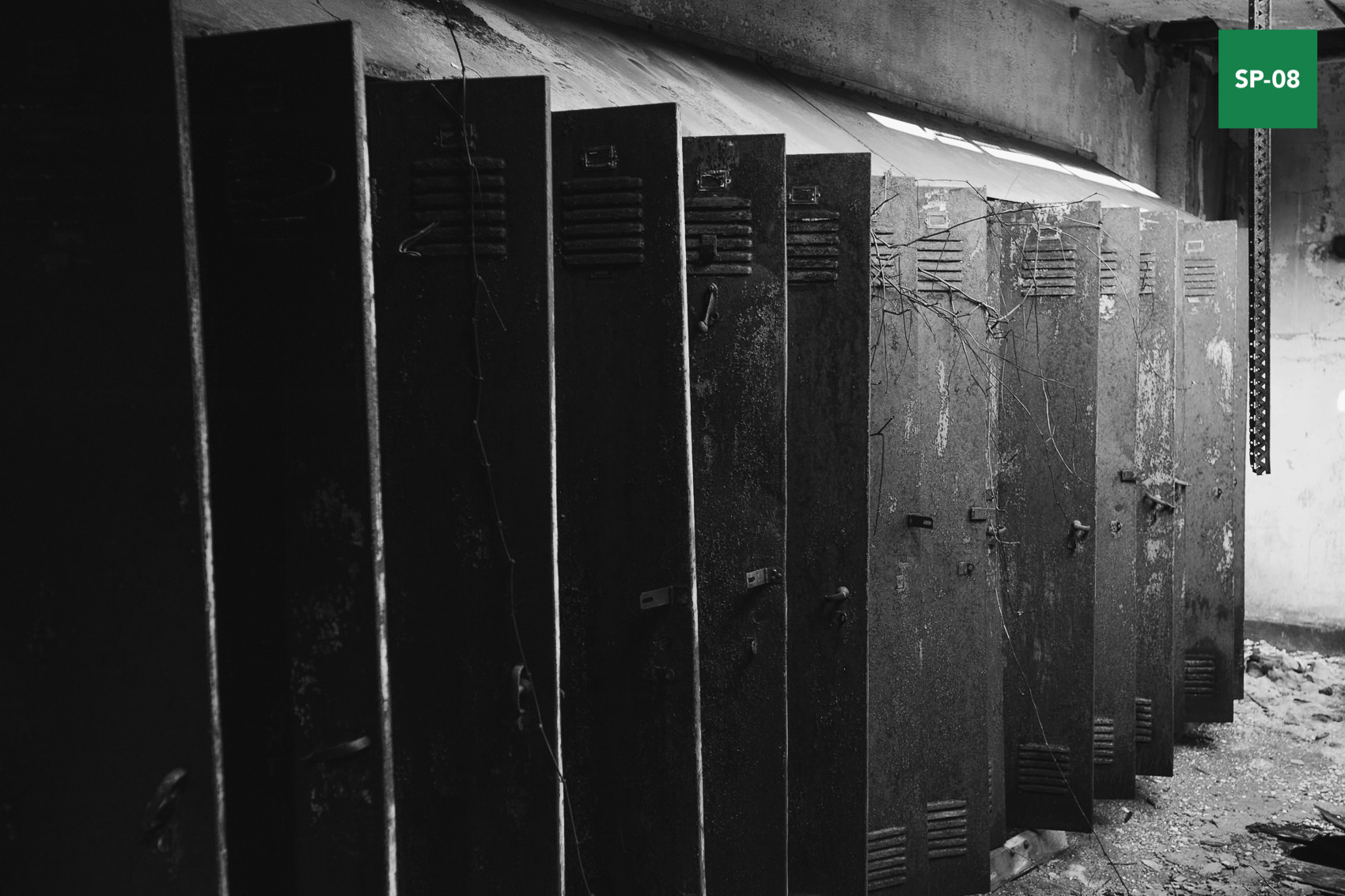
My SP-08 Lightroom Preset is great for general purpose black and white photography. It boosts mid-tones just a touch and represents nearly the full spectrum of gray tones. It has a similar aesthetic to Kodak Tri-X.

My SP-09 Lightroom Preset creates dramatic black and white photos, with high contrast, and a darker overall appearance than B5. It reminds me a bit of Fuji Neopan 1600.

My SP-10 Lightroom Preset reminds me of a classic, high ISO black and white film, like Ilford Delta 3200, with lots of fade in both shadows and highlights. I love this preset for black and white city photography.
More Presets from NATE Photographic
If you enjoy this FREE pack, be sure to check out my full line-up of presets from The Store page.
E-Chrome | $59
CLASSIC • NATURAL • MOODY
Capture the aesthetic of classic analog film, with gorgeous skin-tones & nostalgic colors.
K-Chrome | $59
BOLD • VIBRANT • SLIDE FILM
Unlock the rich-textures & natural vibrance of famous slide films, like Kodachrome.
SP-PRO | $59
STYLISH • CLEAN • VERSATILE
Take the stylish, clean aesthetic of the starter pack to new levels, with pro-grade results.
Installation
Once you've completed the download process, please follow the instructions in this video to install and begin using in Lightroom & Photoshop:
How to Use These Filters
Lightroom is a powerful, full-featured photography tool for professionals. I’ve tried to use that to my advantage in creating these filters. I think this makes these filters much more usable in a professional photography workflow than you could ever achieve inside a mobile app.
While these filters will work on both RAW and JPEG images, I strongly encourage photographers to always shoot RAW (preferably 14-bit). By shooting RAW and using these filters within Lightroom, you’ll be able to take full advantage of these presets and the editing capabilities of Lightroom.
A lot of photographers have told me that they want to use these filters to help learn how to better use Lightroom (which is awesome), but they tell they have trouble seeing which settings are changing in Lightroom.
So here’s a tip. To see where most of the “magic” is happening, go to the “Tone Curve” panel, and click the “Channel: RGB” selector. Then click one of the color channels. Using channel specific color curves gives me the ability to make very nuanced changes that would be impossible in any other module.
The module itself is not very easy to manipulate, so I’ve built my own tools for manipulating curves that would otherwise be impossible to create in Lightroom.
(You can learn exactly how I design these presets and learn to make your own through my Lightroom Masterclasses on the Store Page).
VSCO Cam & VSCO Film
VSCO separately offers a line of professional film emulators for Lightroom, called VSCO Film, which I use and have written about extensively and which I highly recommend. A lot of people have asked me a variation on the question: “Which VSCO Film preset looks like my favorite VSCO Cam preset?”
The answer according to VSCO is that you can’t really compare the two, and that there aren’t really equivalents. They encourage users to "play around" until you find something that you like. My experience has been that this is in fact the case – there is no direct equivalent between VSCO Cam and VSCO Film.
FAQ
Q. How do I install these?
A. Watch the installation video:
Q. Does this work in Mac & Windows?
A. Yes, this will work on both Mac & Windows platforms, as long as you have a somewhat recent copy of Photoshop or Lightroom. If you have a MAC, the installation process will be easier, as I've included an installer that does all the work for you.
Q. Does this work in Lightroom for Mobile?
A. Technically there is a way to get these to work on Lightroom Mobile, but it takes a lot of manual work for you to set up.
Q. What's the difference between this NATE Cam FREE starter pack, and the PRO version?
The "Starter Pack Pro" version adds a number of highly-requested features – such as custom RAW calibration profiles, intensity control, and easier-to-adjust curves – that help you improve results and give you greater control over your style. You can learn more here.
Q. I tried opening the preset files and it didn't work.
A. You can't directly open the preset files, you have load them in from Lightroom, or move them to the proper directory. Please carefully read the instructions.txt file included.
Q. When I tried loading the files into Lightroom, Lightroom said it couldn't read this type of file. Help!
A. You probably accidentally tried loading in the files from the Adobe Camera Raw (ACR) folder. These are a different file type and won't load properly into Lightroom. Try again, and make sure you are loading from the correct directory.
Q. Will these filters work with my specific camera brand?
A. If Lightroom supports your camera, then these filters will work. The free starter pack, however, does not make full use of the RAW capabilities of Lightroom, so you may see significant variance between camera models. You can upgrade to the PRO version of the Starter Pack to take full advantage of RAW using my custom camera profiles (as well as unlocking some other useful benefits).
Tell Me What You Think
I'd love to hear what you think of these presets! Just leave me a comment below or hit me up on Instagram.



















Hey Nate, thanks for much for these!
I think I might be doing something wrong though, it makes my photos very grainy. Any ideas?
Hi Henry! You’re quite welcome 🙂
Some of these presets do add grain, but none of them should be “very grainy” (except maybe the X1). A couple of things to check:
First, if you’re applying to a JPEG or an image that is reduced in size, it’s possible the grain settings are just getting amplified a bit too much by Lightroom. In this case, try toning down the grain size and grain amount in the settings.
It’s also possible that it just appears to be overly grainy in the preview by Lightroom (this happens to me sometimes). Try exporting the image, and see if the exported image still appears to very grainy. If the exported image looks OK, it’s just a preview issue.
If neither of those help, you can just lower the grain amount settings to zero. Hope that helps!
-Nate
Hey Nate, thanks a lot for the help! It was definitely a problem on my end.
They are working perfectly now!
My images look grainy too what did you do in the end to fix them?
Just turn down the grain size and grain amount in Lightroom settings. If you want to permanently change this for a preset, just right-click on the preset after changing grain, and click “update with current settings”. The reason this is happening is that Lightroom doesn’t scale the size of grain for photos. So if you have a low resolution image, the grain will appear much larger than it will on a large resolution image. Cheers! – Nate
Hey Nate,
Thank you so much for this! I am just a self learner and this helped me a lot! Can’t thank you enough 🙂
Ann
I was googling (if that word’s already a part of the formal dictionary) for VSCO cam equivalents in vsco film, and I just found the exact thing. Thanks for these!
You’re quite welcome 🙂 Let me know what you think!
Hi! I’m trying to download your preset but I’m not receiving any emails with the link. I’ve checked my Spam folder and all too. 🙁
Hi! Not sure why it didn’t go through… looks like your email is on the list and an email should have gone out. Anyway, I’ve just sent an email to you personally with a link, so hopefully that will come through! 🙂
Thanks for these presets. Could you possibly send me the email personally, the link doesn’t seem to be working.
Thank you very much! Awesome presets!
Hi! I also having problems with the link in emails, havent received one even though i tried filled out the form, a red block appears over the blocks.
Would really appreciate some help! 🙂
Hey thanks so much for the site and all the guides. Very helpful!
You’re welcome 🙂
Hi! I’m having the same problem as Trixie, I’m not receveing any emails 🙁
Thanks for letting me know! I’ve emailed you the download.
To anyone else who is having this issue, first, be sure to check your spam folders. Also, it may take a bit for the email to arrive. The majority of users get their download email in under a minute, but in some cases it could take up to 60 minutes for the email to come through (not sure why, trying to find out with Mailchimp – looks like Hotmail users take the longest).
If all else fails, just email me at nate@natephotographic.com and I’ll shoot you the link!
Thanks!
-Nate
Good presets for Lr beginners.
Erm, I downloaded your pack because I wanted the B1 preset specifically. When I first used it nothing happened, or so it seemed, the image basically looked the same. Odd, I thought, the only thing that seemed to happen was that the grain increased slighty, surely there must be more to it than that?
Hi Steve, there absolutely is more to it than that. The changes in this B1 are coming mainly from the Tone Curve panel and the Black & White Mix panel. You shouldn’t see any changes to the Basic panel (like Highlights, Shadows, Whites, etc). This is for a couple of reasons. First, it allows me to more accurately emulate the results you’d get actually using B1 in VSCO Cam. And second, it means that you can still make adjustments yourself to the settings in the basic panel to fine tune everything (without having to worry about the underlying curves).
All that said, the effect of B1 is pretty subtle. It boosts the mid & high-tones (via Tone Curve) and filters down the luminance of most colors, especially yellows & greens (via the Black & White Mix panel).
Hope that helps!
-Nate
Hello . I’m very grateful for that presets are great . A great job , thanks for sharing . A hug. Brazil !
This is so awesome! I’ve been wanting to edit photos to get VSCOcam look on PC’s for so long.
I’ve tried playing around with them and they work great. Thanks Nate!
Thank you very much! Awesome presets!
Thank you so much for sharing, they are all amazing! great job!
Thank you so much for sharing this… I was looking how recreate HB preset in lightroom for months. Great job!
Hi, thanks for sharing this… I use lightroom app for iPhone but in The app missing The color calibration than i see you used in The lightroom preset. Do you know a way to recalebrate The color by iPhone or smartphone in general? Thank you!
Hi Mat! If you are trying to edit your photos on your iPhone, why not just use the VSCOcam app?
Hi Nathan. Thanks for reply. My question wasn’t specific for this VSCO preset…and i actually use lightroom for editing photo and i would like to have full Controll of The adjustment and VSCO app doesn’t allow me to get this. I prefer to reproduce o create my own adjustment not using exsisting ones:) i just wanted to know if there is a way to work on color calibration (primary red, blue and Green) on mobile editing. Thank you
Ok, gotcha. First, it’s important to understand that the effect of the color calibration (primary red, blue & green) can be achieved exactly using hue adjustments and saturation adjustments. But you have to be careful because it’s much easier with individual hue adjustments to get unnatural looking results if not used with care. With that in mind, Lightroom Mobile has hue adjustments, so you should be able to achieve a similar effect. As far as I can tell, Lightroom Mobile does not have the same camera calibration / primary color adjustment tool. Hope that helps!
Ok thank you so much…Got what i wanted to know. I ll keep in mind your useful suggestion. I appriciate the support 🙂
Awesome Nate, I really appreciate your work.
Thank you so much. Keep the amazing work.
How do you get the presets into Lightroom?
Hi Anna, in the zip file, there should a file called “instructions.txt” that shows you how to do this. Let me know if any of the instructions don’t make sense!
Hey Nate,
Just curious, and maybe I haven’t looked hard enough, but are the available presets in your free download only configured for Macs? Because I have a windows, and went through the same steps to acquire the presets and I was unable to download them.
Thanks Nate!
Hi Alex, yes the presets should work in windows. I just emailed you the presets directly in case they didn’t come through the first time. Email me if you are having in issues getting them installed!
-Nate
Thank you so much for these! They are beautiful and I hope to learn to make some of my own!
Thanks a lot Nate for making these and sharing them! These are awesome, great work.
Hi from Italy!
Doest this pack work with italian version of LR/PS?
Many thanks
Yes! It should work just fine!
COOL
Thank you very much! Awesome presets!
Thank you very much! Beautiful presets!
It doesn’t work with LR 3, right?
Hmm, I’m not sure actually. I doubt it because these presets use the 2012 process for calibration, but you’re welcome to give it a go!
Hi Nathan
Sorry to bother with this simple question, but I would like to know which platform did you use to build this amazing web page
Excellents presets btw
Glad you like it! This website is made on WordPress. It’s a customized version of the Moka theme from Elma Studios, which I’d highly recommend. Hope that helps!
Are the presets only for Mac?
They will work on Mac or PC, just as long as you have Lightroom or Photoshop. Enjoy 🙂
-Nate
These are amazing, exactly what I was looking for!
Hey,
Sorry for silly question – but I can’t open them in Camera Raw , it asks me to login in Adobe photoshop profile and put my serial nr! I have Photoshop CC 2014 and I`m really confused, as I see Lightroom files but not RAW
Make sure you follow the directions in the instructions.txt file exactly. If you try to just open the preset, it will not work.
You need to move the preset files I provided from inside the “ACR Settings” folder into the correct system folder (as specified in the instructions.txt file). Then, just open up a raw image file as you normally would into photoshop, and it will take you into the Adobe Camera Raw screen. From there, the presets will appear inside the settings tab. Let me know if you are still having issues!
-Nate
Hi I am having trouble opening them in camera raw too. Are you able to send me the instructions just for camera raw to my email I’m having trouble reading them in the downloaded file.
Thanks so much
Hi Nathan,
I came here to thank you for this amazing job you have done. I have never seen someone emulate vscocam for lightroom with such accuracy. I believe it must have been thousand of hours to make these but as soon as you can please add some more, it will be amazing.
Thanks again!
Hey, I was so excited when I found these presets but I don’t know how to/if it is possible to load them into Photoshop Elements? Thank you!
Dear Nate, thank you very much for your work and effort sharing this and the Film Guides! It is awesome!
Hay! I just download your free pack and I have some problems with instalation :/ I create a new folder as it says in the description then right click on the folder and click import but then the folder I download (your free pack with filters) It’s not there. But if I just open on my desktop the download folder is everything there. I hope that you understood my problem 🙂
Nate, just picked up an a6300 after doing audio for CBS in NYC for a couple years and lusting after all the cameras I couldn’t use. Downloading your pack now; wanted to say a big thank you for helping to learn the magic of all this visual stuff. Very cool to have a great result from the get go with a preset and then figure out how it happened in the first place.
Thanks again!
Thank you! 🙂
Many thanks for these. After years of aimlessly trawling through presets I’ve only recently come to realise that the magic lies in RGB curves, not the sliders. Your presets are a perfect demonstration.
eeeep this is so exciting. Thankyou so much, I’m absolutely in love with them, esp SP-03 🙂
fingers crossed you create more in time lol
Just what I been looking for! Thank you for great presets 🙂
This pack is just amazing! Thanks for that Nathan! 🙂
Hi Nath,
Just thought id say thank you loving the SP08 been trying to do it my self for ages! new to lightroom
thank you very much for the Download!
Josh
Thank you very much! Awesome presets!
Thanks Nate! The filters work perfectly. No issues with the download and installation. =)
Thank you very much! Awesome presets!
Hi Nate,
I just want to say a big thank you for your job in making the VSCO Film Guides. As you I have spent hundreds of hours playing with the different presets and I was really looking for understanding better the REAL films behaviour, Your posts analyzing VSCO 01, 02 and 07 are amazing. I am looking forward to reading more! 🙂
Best regards
Óscar
Thank you so much for having these, especially for free. I am an amateur photographer who still doesn’t have a stable income but want my photos to look their best so these will really help so it means a lot that you are generous to post these not wanting money. Thank you again!
I don’t usually comment on websites and forums but I am so freaking happy and excited to use these presets especially the M5 inspired one, that I just had to tell you… THANK YOU SO MUCH!
Haha, you’re too kind 🙂 Glad you like it!
Thank you so much for these presets, I was looking for the HB2 inspired and I love it!
Merci,
Aurélie
Thank you so much. I Love Preset T1
kraiwin
Hey Nate!
I love the presets. They are a great place for me to start my editing process. I’m looking forward to the powerful transformation I can have on my images with these!
Best,
Marley
Thanks. Awesome presets
Awesome, and thanks for sharing these presets with us!! Are you ever gonna make a cheat sheet for the rest of the VSCO presets?
Cool , Thank you Nate.
Thank you so much
Thank you so much! you’re the best man! 🙂
Thank you for sharing, amazing presets.
I totally love this preset, I have been looking for something like this to make a switch to film look. Thanks Nathan
Mate, you’re a legend. To go through all this effort and make these presets as well as create extensive articles to explain the history behind the film emulations is greatly appreciated. Thank you!
Amazing presets, could not recommend enough. Thank you so much for sharing. Isabella
This is awesome! Thank you so so very much!
You’re doing incredible work here, Nate.
I love your site, and I love these presets.
I find these gems to be both subtle and meaningful in my workflow.
At this point I usually start with a preset, and then continue massaging it to get the right result.
Thank you so very much!
I cant get these to open in photoshop or lightroom. I’ve unzipped the files but when i open them they just show up nowhere in photoshop or when i try to load then as an action they just don’t exist please help!
Hi, please check out the installation video: https://www.youtube.com/watch?v=_qjP30slLBc and follow it closely. These are NOT photoshop actions, so if that is what you are used to using, these need to be installed and used differently. Hope that helps 🙂
Theses are awesome!! Thanks you! SP- 5 is my favorite! looks so much like C1 in the VSCO app
Thank you so much! I’ve been looking for something that really looks like vsco and after searching and trying 50 different I finally found yours, it made my day! 🙂
I had to import and save them individually in Camera Raw though, because my computer didn’t find the emplacement appdata/roaming etc but it works perfectly anyways!
Thank you for sharing!
Hello Nate. First of all thanks a lot for your work, it’s great!
In ACR grain is automatically applied but not in Lightroom, it’s always 0. Is this normal?
Using Lightroom CC 2015.
Thanks a lot in advance.
Hey! So many people were telling me that they were manually setting grain to 0 that I went ahead and made that the default. Looks like I forgot to update ACR, whoops!
Hi!
got a question: if I select SP-01 as a preset, can I then select SP-02 to see how that one would look or I have to first select 00 – reset to bring settings to 0 and then select SP-02?
Basically, I’m asking if all 10 of them alter the same settings or some of them use some settings while others use others
thanks!!
They all alter the same settings. There is no need to reset in between use. The 00-Reset is just there for your convenience. 🙂
It doesn’t work with LR 3..
Nate, thanks so much for this!!! Presets are incredible and so generous to give them away.
All the best to you!
I love your preset
thanks so much for this ^_____^
can you only use these presets on mac or can i use them on pc?
You can use them on both Mac and PC. The installation process is as bit easier on a Mac, but still pretty easy on PC.
-Nate
These are so great Nate, thanks so much! You’ve put so much work into these and to have them for free is amazing!
Just wondering is there any way to tone down the strength of the presets?
Thanks!
Hey! I’ve made a version that lets you adjust the strength… haven’t made public yet, but I’ll email them to you if you’d like to test them for me?
-Nate
I definitely wouldn’t mind testing them if you still need some people 😀
that’s so great !!!! thank you so much 🙂 . I love your preset.
Hi Nate, Thank you so much! Love your presets 😀
Hi Nate, love your presents. are you going to make other vscocam present?
and thank you so much making this!!
Hey Nate, thanks for much for lightroom presents
Hey Nate, thanks for much for lightroom presents 🙂
holla Nate,This is awesome! Thank you so so very much
wow just wanted to thank you for this! mustve taken a lot of hard work and time. I really appreciate it:)
Hi Nate,
Do these presets work on video?
Hey Nate, thanks for much for lightroom presents
thanks, from indonesia 🙂
Ah thank you so much for these! They are wonderful and so helpful for a student who has just begun using Lightroom <3
Thank you so much! I LOVE these. I actually use them instead of VSCO a lot of the time. 🙂
Very useful. Thank you very much!
Nate, one wholeheartedly ‘Thank you’! After I started to use Lightroom, I was only regreting for A4 VSCO preset that I loved to use when I was slightly editing my photos on the phone. Now I have it, well spotted, on my laptop too : ) Also, when I was searching for more information about VSCO film preset packs I jumped on this page and found so many useful thoughts to read.
Thank a lot for your Lightroom presents. It’s very perfect.
Hi Nate,
thanks for all your work and the presets…my pictures are much better after your advices!
Dalmar
Thank a lot for your Lightroom presents. It’s very perfect.
Newz photographer
bangkok 10210
Tel. 0899833839
Thank you!!! These are AMAZING
Good
Thank you.
Hi !
Thanks a lot man for these amazing Vsco presets..!
These are great! I went through a youtube tutorial on how to create HB1 and it ended up looking pretty bad. Thankfully I found your freebies and they are providing the exact results that I’m looking for! Thanks!
Hi Nate,
Thank a lot for your Lightroom presets. It’s very perfect..
Mine only downloaded as lightroom files. I switched the files to open with photoshop but they are still not opening in photoshop. When I open the folder it comes up blank?
I have photoshop elements 11 and online it says they have to be loaded differently? I do not have a preset option on my camera raw screen
Great stuff!
hey Nate, I absolutely love the sp-03 preset! I use it on every single one of my pictures but I had one question. Is there a way to look at sp-03’s tone curve? I would love to edit it to the certain picture I have but when I downloaded the presets the tone curve doesnt show up
Thank youuu! Great work btw! 🙂
Hi Nate! Thank you so much for your free lightroom mobile presets! Thank you so much!
Hi Nate, I’m from VietNam and i’m thanks you so much, one more times thanks you !
Hi Nate,
Thanks so much for these presets, they’re awesome! I have downloaded them to my mobile through Dropbox, but for some reason the first preset is not coming through properly. It isn’t showing any adjustments to the photo. It’s actually my favorite so I was wondering if there was any way to get the settings so I can set it myself or a way to re-download that one?
Thanks!
Preset 3,4 and 9 are georges
Thanks So much!!! really usefull
With recent Photoshop updates, I think the xmp files seem to be incompatible. Can anyone confirm this? I get an error if I try to load and it no long says “The Camera Raw settings in the selected .xmp metadata file are not compatible with this image” and this is with any image I’ve ever used in the past, jpg, etc. Any known issues? Thanks!
Yes.. I get the exact same issue. I think the latest update has busted them… 🙁
THANK YOU! Thank You so much!
Hi Nate. I have problems with Lightroom Classic 8. When I click on your preset, it says “Missing profile” and the presets are all in grey and bold. Before they were white. What has happened? Thanks!
Links to DL don’r seem to be working
Cool! Thanks
Natan, that is such a wonderful job!
Thank you so much from Russia)
Good preset
Hi Nate, thank u for the presets. How I can get the free kit?